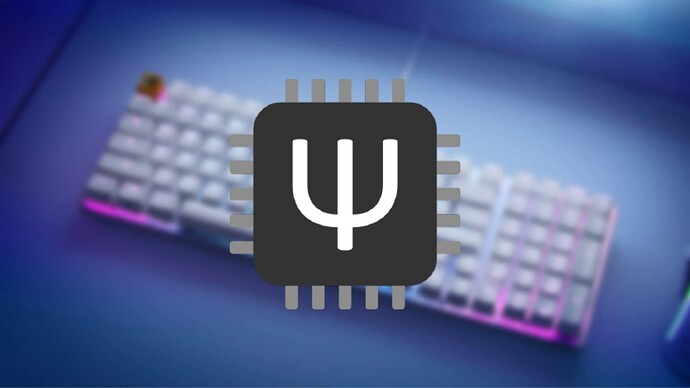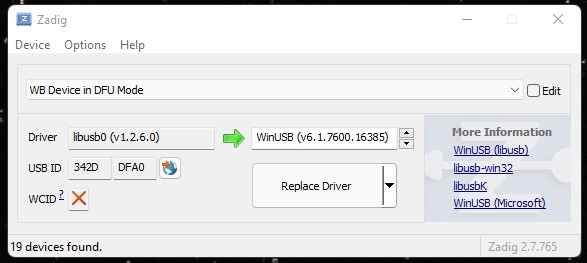Hey everyone - our awesome copywriter @Zach made a guide for how to install QMK on your GMMK 2. Check it out here, and let us know if you have any questions!
I tried running these steps, but the QMK branch that’s listed doesn’t appear to exist. At least not on github. I’m running QMK inside WSL for ref:
Ψ Found qmk_firmware at /home/qmk/qmk_firmware.
Ψ QMK Doctor is checking your environment.
Ψ CLI version: 1.0.0
Ψ QMK home: /home/qmk/qmk_firmware
Ψ Detected Linux (WSL).
Ψ Git branch: master
Ψ Repo version: 0.16.7
Ψ All dependencies are installed.
Ψ Found arm-none-eabi-gcc version 8.3.1
Ψ Found avr-gcc version 8.3.0
Ψ Found avrdude version 6.3
Ψ Found dfu-util version 0.9
Ψ Found dfu-programmer version 0.7.0
Ψ Submodules are up to date.
Ψ QMK is ready to go
[qmk@skitzo2000 qmk_firmware]$ git checkout gmmk_v2_keyboard
error: pathspec ‘gmmk_v2_keyboard’ did not match any file(s) known to git <<<
*Note I got this working with a fresh copy of QMK_MSYS this might work in WSL if you spin up a new env.
Ok so we aren’t totally home free yet. Its complaining about the bootloader and I need a little help debugging: rules.mk does specify a bootloader: BOOTLOADER = wb32-dfu
See below for output
[pnorton@L-PA-PNORTON1 qmk_firmware]$ qmk compile -kb gmmk/gmmk2/p65/ansi -km default
Ψ Compiling keymap with make --jobs=1 gmmk/gmmk2/p65/ansi:default
QMK Firmware 0.15.25
Making gmmk/gmmk2/p65/ansi with keymap default
* No bootloader specified. Please set an appropriate 'BOOTLOADER' in your keyboard's 'rules.mk' file. [ERRORS]
builddefs/bootloader.mk:207: *** Invalid BOOTLOADER. Stop.
Make finished with errors
make: *** [Makefile:413: gmmk/gmmk2/p65/ansi:default] Error 1
Hey there! Thanks for reaching out ![]()
I chatted with our dev team and it looks like you have an old qmk_firmware folder that needs to be renamed or removed. After this is done you can start the process again and it should work correctly. Please let me know if you’re still having issues though!
Sorry to keep Hounding you guys but I’m still struggling to get qmk on my keyboard.
I’ve created my layouts and compiled everything, but The QMK toolbox version you linked seem to be missing the driver possibly?
*** QMK Toolbox 0.1.1 (https://qmk.fm/toolbox)
Supported bootloaders:
- ARM DFU (APM32, Kiibohd, STM32, STM32duino) via dfu-util (http://dfu-util.sourceforge.net/)
- Atmel/LUFA/QMK DFU via dfu-programmer (http://dfu-programmer.github.io/)
- Atmel SAM-BA (Massdrop) via Massdrop Loader (https://github.com/massdrop/mdloader)
- BootloadHID (Atmel, PS2AVRGB) via bootloadHID (https://www.obdev.at/products/vusb/bootloadhid.html)
- Caterina (Arduino, Pro Micro) via avrdude (http://nongnu.org/avrdude/)
- HalfKay (Teensy, Ergodox EZ) via Teensy Loader (https://pjrc.com/teensy/loader_cli.html)
- WB32 DFU via wb32-dfu-updater_cli (https://github.com/WestberryTech/wb32-dfu-updater)
- LUFA Mass Storage
Supported ISP flashers:
- AVRISP (Arduino ISP)
- USBasp (AVR ISP)
- USBTiny (AVR Pocket)
*** WB32 DFU device connected (NO DRIVER): WB Device in DFU Mode (342D:DFA0:0100)
Ok so anyone else finding this, this is a Windows 11 specific issue. And the solution will work for the 65% and 96%.
You will want to use a program called zadig (https://zadig.akeo.ie/) to install the correct drivers for Windows 11.
Run the zadig prog above.
Go to options>list all devices
You will see a list of USB devices, and zadig will tell you what drivers they are using(if any). Don’t install anything yet.
Put your GMMK 2 65 into bootloader mode by plugging in the cord while holding b and spacebar.
You will see a new device in the device list called “WB Device in DFU mode” Select it and below it will show you you have no driver.
I installed the libusb-win32(honestly other drivers may work as well or better this is what worked for me).
This screen shot is after I installed the libusb-win32 driver.
Note you will need to unplug and replug your keyboard to get it to work again after its in bootloader mode.
After installing the right driver, the keyboard should show up correctly in QMK tools when you put it in bootloader mode. You have to use the QMK Tools that glorious has provided as the standard qmk_tools doesn’t have support for the WB32 yet.
@goldfish.paul Hey there! So sorry for the delayed response here - just to confirm, you did get everything working with QMK/your GMMK 2? If you’ve still got any issues happening let me know and I can check in with our dev team to get them solved.
Thanks @Millions yes I did. The problem is windows 11 specific if you guys want to update your guide with the info from above.
I also made the guide over here: https://gloriousforum.com/t/custom-qmk-for-gmmk-2-65-by-skitzo2000/11883
skitzo2000 is my usualy username. But it wasn’t available here =(
This dude QMKs
Seriously though. This is some amazing work you are putting in.
Thank you kindly sir!
I have a couple of questions. First will Core still work after flashing QMK to my GMMK 2 and second how easy is it to flash stock firmware back if you don’t care for QMK?
Good question! Glorious CORE only works with the default firmware, therefore it won’t work with a QMK flashed GMMK 2. As for flashing stock firmware back, please follow the steps in this support article to revert your keyboard back to the original Glorious firmware: https://glorious.gorgias.help/en-US/gmmk-2-reverting-keyboard-to-default-firmware-(glorious-core)-45608
Thanks for the response Millions. I haven’t flashed QMK yet, I was just doing some research before I did.
I’m new to QMK so after a crash course in github and all the tools, I have a working Firmware loaded. Took a bit and I found out that the GloriousThrall code base has a bug as it’s using the Product_ID of the GMMK Pro. It also has two layout issues. I also didn’t need to change my USB driver. During so didn’t remove the unknown device message in QMK Toolbox and flashing works as expected using the device WinUSB
This Reddit thread discuss the issue in the GloriousThrall codebase and has the correct steps to get a working Firmware with VIA support as well as SignalRGB. Look for Munkypoo7’s post about halfway down for the original instructions, use Edit2 for simplicity. Look for the post from r0ll3rb0t for the SignalRGB instructions. I tested both and they work as expected. Here are the steps that worked for me for QMK with and without VIA.
- Download the QMK Toolbox from the Glorious page.
- Open QMK MSYS
- Run
mkdir /c/qmk_firmware - Change directory to C:\qmk_firmware (or whatever other path you cloned to)
cd /c/qmk_firmware - Run
git clone https://github.com/qmk/qmk_firmware.git /c/qmk_firmware/
wait until completed - Run
make git-submodule
wait until completed - Run
qmk compile -kb gmmk/gmmk2/p96/ansi -km viafor Via support orqmk compile -kb gmmk/gmmk2/p96/ansi -km defaultfor default layout.
wait until completed - Open QMK Toolbox from Glorious (link from above)
-
Navigate to C:\qmk_firmware.build<buildname>.bin
-
Put keyboard in DFU Mode (unplug keyboard and hold key combination while plugging in)
If you have a VIA firmware, use Escape [ESC].
Could be Space + B - default for stock Glorious firmware for me
Could be Fn + /
- With QMK Toolbox, flash firmware
I then used VIA to fix two layout issues common to all QMK firmware I tested.
- The Escape key is bound to ` and Escape. This breaks Ctrl+Shift+Escape to open task manager, which I use all the time. I rebound Escape to just Escape to correct.
- Fn+F6 was not bound to Next for media control. I corrected this by changing F6 to Next on Layer1.