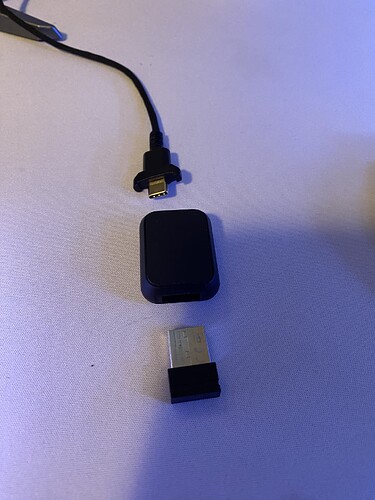I am unable to update my mouse (Model o Wireless) i have done everything it has asked me to do and tried multiple times.
Sorry that’s happening. I would suggest reaching out to glorious support.
One thing I believe a lot of people found is to make sure the dongle is plugged in, the mouse is plugged into the cable, and the mouse is set to wireless mode on the bottom. If you still have issues, support should be able to get you sorted.
Edit: and welcome to the forum!
thank you
Keep us posted. Hopefully it’s a silly configuration based issue versus something more serious.
I have contacted customer service and they helped me. Not sure what was the problem.
Did everything get resolved? I love the model O. I would really sad if it didn’t work anymore.
I am just bummed. This is the 2nd model O I have had. First one was wired version and this is the wireless version and the firmware downloads but will not install on the mouse. I have tried every combination with or without the dongle. I tried on another computer and no matter what it will not install the firmware. This product is very unreliable. I guess Glorious has got to my pocket book. Support does not seem to help. I am ready to give up. I will not buy another Glorious.
You tried making sure both the mouse and the dongle are plugged in, right? I had issues with updating firmware, and the only way to make it work was to make sure both were physically plugged into the computer (meaning it required two cables).
SilentTD, The cable that came with the mouse is proprietary and can only plug into this little box with a little usb connecting dongle like thing or I can plug that directly into the mouse. How can I plug the little box with the dongle like thing in it at the same time as the mouse? I did try and take that like small usb dongle like thing and plug it directly into the computer and the proprietary cable directly into the mouse and it still will not update. Maybe I do not understand. I am appreciating your help. Can you please make it clearer. I looked on Glorious and do not see this anywhere.
Hi! I’m not SilentTD but I hope I can help!
The little box I believe you may be referring to is the USB wireless receiver and the USB-C to USB-A adapter. You can unplug the cable from the adapter and plug that into the mouse and then unplug the receiver from the adapter and plug that directly into your PC. Alternatively, both the adapter or mouse should work with a regular USB-C cable although I do recommend sticking with theirs as it has a nice secure fit, and the cable doesn’t drag. I took a couple photos of the cable and adapter to show how it all comes apart. Hope this helps and if you not you can always go to support to swap out or return yours here!
Brandon,
I appreciate your help very much but my mouse will still not update after your assistance. I have been in contact with Glorious and they are unable to help me as well. I went on YouTube to find many have had the same issue as me. Some in fact the reason they went to update was due to the mouse lagging and missing button presses. I thought if I could update it would fix it. But according to YouTube some were not able to update either and if they were able to, the update did not get rid of the mouse miss clicking or lagging from time to time. I also have a wired version of this mouse that will not update either no matter what computer I take it to. Maybe some of you do not have these issues but it appears many do. Some people have RMAed the mouse to have it do the same issue. I really wish I researched more on these issues before buying the mouse. Again I am very thankful you took the time to help me and that should be commended by the community. For now, I have a mouse that is useless to me and I have to go buy another mouse. I will research the next one better and not listen to shills on the internet.